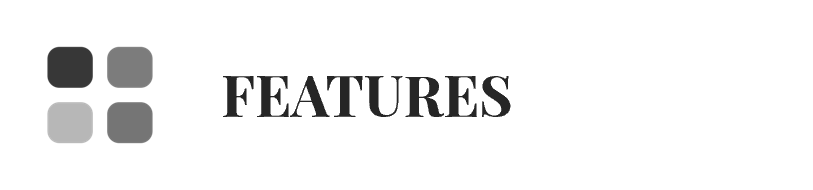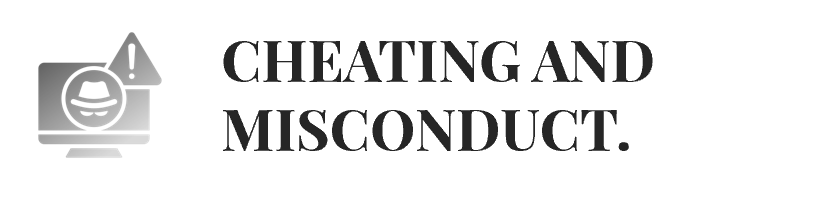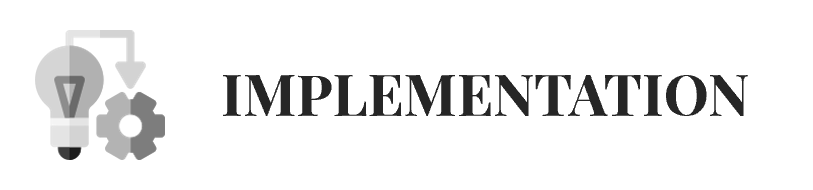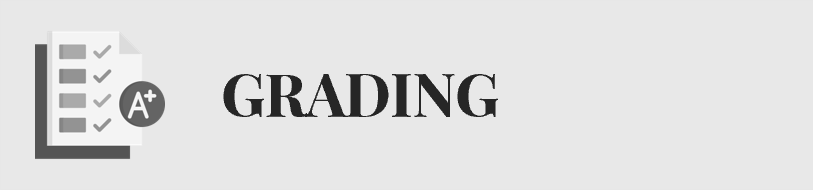|
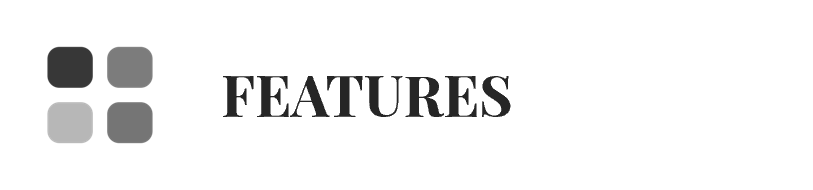
|
|
|
|
- How can I access the exams I need to assess?
To access the exams, go to the Marking tab, where you'll find the Flow Overview, listing all the exams assigned to you. If you're looking for past exams that are no longer active, you can find them in the Assessor Archive. Each workflow has a status indicator with colored arrows showing whether it is ready for assessment. To open an exam and start grading, simply double-click on the corresponding workflow.
- How can I add comments and assign grades to students' answers?
Once inside the exam, you can open the Assessor Tool, which allows you to comment and assign grades for each question individually. If you need to provide general feedback for all participants, you can do so under the Comments tab, where you can also access exam statistics. The platform also lets you filter submitted assessments by student name or ID, making it easier to organize and review exams efficiently.
- How do I finalize and submit the assigned grades?
After assigning all the grades, enter them in the designated fields and click "Enter Grade" to save them. Once the grading process is complete, click "Go to Submission of Grades" to officially submit the results. In the Mark Overview tab, you can verify that all assessments have been submitted correctly and review any comments left by co-assessors if the exam involves multiple evaluators.
|
|